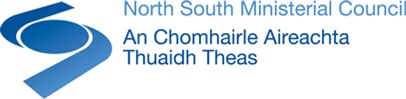Most computers will open the documents on this website automatically, but if you have trouble viewing a document you may have to install software on your computer. The software you need depends on the format of the document, which is shown below the document link (for instance "PDF format").
Recommended software for viewing documents
| Document type | Software required | Links to download reader software |
|---|---|---|
| PDF document (*.pdf) | Adobe Reader, Foxit Reader or alternative |
Adobe Reader (for Windows, Mac or Linux) |
| Word document (*.doc, *.docx) | Microsoft Word, Word Viewer or Open Office |
Microsoft Word Viewer (for Windows) Open Office (for Windows, Mac or Linux) |
| Excel spreadsheet (*.xls, *.xlsx) | Microsoft Excel, Excel Viewer or Open Office |
Microsoft Excel Viewer (for Windows) Open Office (for Windows, Mac or Linux) |
| PowerPoint presentation (*.pps, *.ppt, *.pptx) | Microsoft PowerPoint, PowerPoint Viewer or Open Office |
Microsoft PowerPoint Viewer (for Windows) Open Office (for Windows, Mac or Linux) |
| ODF document (*.odt, *.ods, *.odp) | Apache OpenOffice | Apache OpenOffice |
Alternative formats
Documents can be requested in alternative formats alternative formats. For more information on the alternative formats available and the time scales involved, contact us.
Help with PDF files
PDF stands for Portable Document Format and is a common internet file format. It's used for electronic distribution because it keeps the look and feel of the original document, including the fonts, colours, images, and layout.
It also can be used across many different types of computers and browsers and is commonly used for government publications, leaflets and forms.
Opening PDF files
You can download a program called Acrobat Reader and install it onto your computer. The program is available free of charge from the Adobe Acrobat site. Because the download is large - typically between 8MB and 16MB - you may find it easier to find a copy of the program on one of the CDs distributed by computer magazines.
Downloading PDF files to e-readers
If you are downloading a PDF file to an e-reader such as a Kindle or iPad it may have a built in PDF reader. If this is the case you will not need to download Adobe reader. Consult your device manual for more details.
PDF files and browsers
You can configure your web browser to open PDF files either within the browser window or in a separate Adobe Acrobat window. There are detailed instructions on the Acrobat website on how to do so for different browsers.
Configure your browser for Acrobat
You may have issues viewing PDF files on your browser. Common symptoms include a blank page in the web browser or a red X icon. There are detailed instructions on the Acrobat website on how to solve some of the most common PDF-display issues.
Solutions to common issues viewing PDFs from a website
Alternatively, if you are using Google Chrome, you can add the PDF viewer extension to Chrome by visiting the following page.
Are PDF files accessible?
PDF file standards have improved over the years. They are more accessible due to technologies like screen readers, navigation through the keyboard and enhanced screen viewing.
The Adobe site provides information on how best to use these features. You may come across earlier versions of PDF files which are not so accessible.
How do I search a PDF file?
When you open a PDF file an Acrobat toolbar will appear, featuring a number of tools to help you view and search the document. Running your mouse over the icons, without clicking, will tell you what each of them does. The Search tool will search the document for a word or phrase.
Alternatives to Adobe Acrobat Reader
Adobe Acrobat Reader is by far the most popular PDF viewer but there are others available for download that will allow you to view and print PDF documents on a variety of platforms and systems. The following site may help:
Still need help?
If you still need help viewing files contact us.